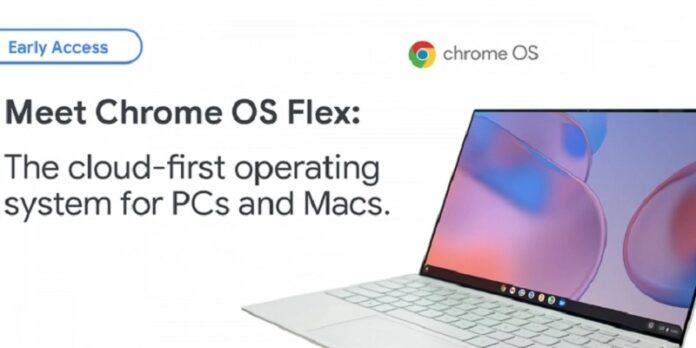Google is making Chrome OS Flex free to download and use on PCs and Macs. – SoyaCincau pic
KUALA LUMPUR, Feb 16 – Google has announced a new operating system called Chrome OS Flex. It’s a cloud-first OS that Google say will be fast, easy-to-manage and secure. Notably though, it isn’t restricted to specific devices anymore like how Chrome OS is on Chromebooks. Instead, Google is making it free to download and use on PCs and Macs.
This comes on the back of their acquisition of Neverware a couple of years back. Neverware was the team behind Cloudready, an open source operating system built on Google’s open source Chromium OS code base. As for Chrome OS Flex, it’s built on the same code base and release cadence as Chrome OS, and from the looks of things will also have similar UI and user experience as Chrome OS. Google is targeting users with older hardware that may be struggling with how heavy Windows can be for instance, and getting them to ‘refresh’ their hardware with this lightweight and free OS.
Specifically, Google sees Chrome OS Flex as a viable alternative especially if you’re part of an organisation with a fleet of older devices, such as schools or businesses. In their blog post introducing Chrome OS Flex, they’re touting it as a modern, intuitive and clutter-free while also being proactive against security threats. Google adds that any IT admin can install Chrome OS Flex onto a device in minutes and with the cloud-based Google Admin console, the IT department also has a powerful yet simple way to manage all these devices. Chrome OS Flex comes with the official Google Chrome browser, Google Assistant and a number of other features that also ship with Chromebooks, with users’ cloud profiles synced across their devices. Perhaps most importantly, Google says that it’ll be easy to transition from Chrome OS Flex to Chromebooks running Chrome OS when your old hardware eventually gives way.
There will still be some notable differences between Chrome OS Flex and actual Chrome OS running on devices meant for Chrome OS. For starters, all Chrome OS devices come with a Google security chip to protect the system and verify the security of the hardware and the operating system. Meanwhile, because Chrome OS Flex is meant for non-Chrome OS devices, the verified boot procedure on Chrome OS devices is not on machines running Chrome OS Flex. As a workaround, Google has worked together with Microsoft, and had the latter review and approve the Chrome OS Flex bootloader to optionally support the UEFI Secure Boot feature.
Crucially, another difference between Chrome OS and Chrome OS Flex is that Chrome OS Flex does not support Android apps or the Google Play Store. This means that you’re locked out of the plethora of apps that Chromebook users are typically able to access. Chrome OS Flex also lacks the ability to run Windows virtual machines via Parallels Desktop.
If you’re tempted to download and install Chrome OS Flex for yourself, you’ll want to first ensure that your device is on their list of certified models that are confirmed to work well with Chrome OS Flex, which you can check out here. That being said, the tinkerers out there may want to install Chrome OS Flex anyway on your aging device, and Google won’t stop you from doing so though they do also say that they don’t guarantee performance, functionality or stability for Chrome OS Flex on machines not on their certified list. And even if you do want to install Chrome OS Flex on machines not on their list, at the very least you’d want to meet their minimum hardware requirements, which include:
– Intel or AMD x86-64 compatible device
– 4GB of RAM
– 16GB of internal storage
– Bootable from USB drive
– Full administrator access to the BIOS
Other things to note if you’re going to try and install Chrome OS Flex is that devices from before 2010 may lead to a poor experience. Just like installing Windows or Linux on a new machine, you’ll want a USB drive with at least 8GB or more of storage, and you’ll need to use the latest version of Google Chrome. You’ll then need to add the Chromebook Recovery Utility extension to your browser and use it to create a USB installer with your USB drive. Live boot your device via the USB drive into Chrome OS Flex, and then from there you can fully install Chrome OS Flex onto your system. You can click here to read more about the Chrome OS Flex installation process. Alternatively, you could just boot from your USB drive for a bit just to see how Chrome OS Flex looks like on your device.
You can check out the full blog post on Chrome OS Flex from Google here, or if you’re ready to give it a try, you can visit the Chrome OS Flex website to sign up and download it yourself. – SoyaCincau